Streamline Your Workflows: A Comprehensive Guide for Zapier Integration with HubSpot
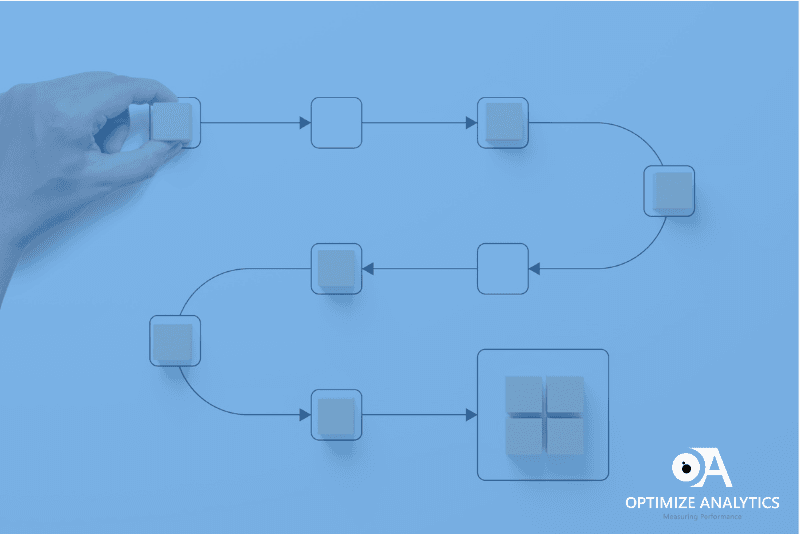
HubSpot and Zapier are two powerful tools that, when integrated, can transform your marketing and sales processes. HubSpot is a leading inbound marketing and sales software designed to help businesses attract, engage, and delight customers. It offers a suite of tools for marketing automation, CRM, content management, and more. On the other hand, Zapier is a powerful integration platform that connects various web applications, enabling seamless automation of tasks between them.
Benefits of Zapier Integration with HubSpot
- Time and Effort Savings: Manual data entry and repetitive tasks can be time-consuming and tedious. With Zapier, you can automate these tasks, freeing up valuable time for marketing teams to focus on more strategic activities.
- Enhanced Productivity: Integrating HubSpot with Zapier allows for a smooth data flow between HubSpot and other apps. This streamlined workflow increases productivity, reduces human errors, and ensures data consistency.
- Improved Lead Management: Automating lead generation and contact management ensures that no lead falls through the cracks. Zapier can automatically create new HubSpot contacts from form submissions, ensuring prompt follow-ups and better lead nurturing.
- Data Synchronization: Keeping information consistent across multiple platforms is crucial for an efficient marketing and sales process. Zapier allows you to sync data between HubSpot and other business tools, ensuring all teams can access the most up-to-date information.
- Real-Time Notifications: Instant communication is vital in sales. With Zapier, you can set up triggers to notify sales teams immediately when a new lead is generated or when specific actions are taken. This feature facilitates quick responses and improves lead conversions.
Step-by-Step Guide: Setting up Zapier Integration with HubSpot
Creating a Zapier Account
Creating a Zapier account is the first step towards integrating HubSpot with Zapier and automating your workflows. Follow these simple steps to set up your Zapier account:
- Go to the official Zapier website (www.zapier.com) using your preferred web browser.
- On the Zapier homepage, you’ll find a “Sign Up” button in the top right corner. Click on it to begin the registration process.
- Zapier offers various plans, including a free plan with limited features and paid plans with more capabilities. Select the plan that best suits your needs and budget. The free plan is a great option for exploring Zapier’s capabilities.
- Enter your email address and create a strong password for your Zapier account. Make sure to use a password that is both secure and memorable.
- After providing your email and password, Zapier will send you a verification email to the address you provided. Go to your email inbox and click on the verification link to verify your account.
- Once your account is verified, you’ll be prompted to complete your profile. Provide your name and any additional information required to set up your account.
- Congratulations! Your Zapier account is now ready. You can start exploring the platform and discovering various integrations and automation possibilities.
Connecting HubSpot and Zapier
Once you set up your Zapier account, the next step is to connect HubSpot to Zapier. This connection will allow Zapier to access and interact with your HubSpot data, enabling seamless automation between the two platforms. Follow these steps to connect HubSpot and Zapier:
- Log in to your Zapier account to access the main dashboard. Here, you will find an overview of your existing Zaps and the option to create new ones.
- To set up a new integration between HubSpot and another app, click on the “Make a Zap” button. This will initiate the process of creating a new automation workflow, also known as a Zap.
- In the Zap creation wizard, you’ll need to select the trigger app. Type “HubSpot” into the search bar or find it in the list of available apps. Click on “HubSpot” to select it as the trigger app for your Zap.
- Once you’ve selected HubSpot as the trigger app, you’ll need to choose a specific trigger event that will initiate the automation. HubSpot offers various trigger events, such as “New Contact,” “New Deal,” “New Email Event,” and more. Select the event that aligns with your automation needs.
- After choosing the trigger event, Zapier will prompt you to connect your HubSpot account. Click on the “Connect an Account” button, and a new window will appear, asking for your HubSpot credentials.
- Enter your HubSpot username and password in the provided fields. Once you’ve done that, click the “Log in” button to proceed. Zapier will securely authenticate and connect to your HubSpot account.
- Once the connection is established, Zapier will run a test to ensure it can access the necessary data from your HubSpot account. If the test is successful, you’ll see a confirmation message, and you can proceed to set up the action app.
- Now that you’ve connected HubSpot as the trigger app, you must choose the action app and set up the corresponding event. The action app will be the platform where the automated task will be performed, such as sending an email, creating a new contact in another CRM, or posting a message in Slack.
- During the Zap setup, you’ll need to map the data from HubSpot to the fields in the action app. This step ensures that the information is correctly transferred and used in the connected app.
- After setting up both the trigger and action, it’s crucial to test the complete automation workflow. This test run will verify that data is seamlessly transferred between HubSpot and the action app and the automation is working as intended.
- Once you’re satisfied with the test results, enable your Zap to activate the integration. Your HubSpot and Zapier accounts are now connected, and the automation you’ve created will be up and running.
You can repeat this process to set up multiple Zaps and automate different tasks between HubSpot and other apps. With Zapier’s intuitive interface and extensive app integrations, you can streamline your workflows and efficiently enhance your marketing and sales processes.
Creating Zaps for Automation
Creating Zaps for automation involves linking HubSpot and other apps on Zapier. Implement the below-mentioned procedure to do so:
- After setting up the trigger, it’s time to choose the action app you want to connect with HubSpot. This could be Gmail, Slack, Google Sheets, or any other supported app.
- Set up the action event, which determines the action in the connected app. For example, if a new contact is added to HubSpot, send an email notification via Gmail.
- Connect the target app account to Zapier. Like the HubSpot connection, you’ll need to provide the credentials to enable Zapier to interact with the chosen app.
- Map the data from HubSpot to the corresponding fields in the action app. This step ensures that the information is correctly transferred between the two platforms.
- Test the Zap to check if the data is being transferred accurately. This test will validate that the integration is working as expected and that the data flows seamlessly.
Use Cases and Examples of Zapier Integration with HubSpot
- Automating Lead Generation and Contact Management: Let’s say you have a lead generation form on your website. With Zapier, you can create a Zap that automatically adds new contacts to HubSpot whenever someone fills out the form. This automation ensures no leads are missed, and all new contacts are immediately added to your HubSpot CRM.
- Syncing Data between HubSpot and Other Apps: Suppose you use an email marketing tool to send your leads and customers newsletters. With Zapier, you can create a Zap that syncs new leads from HubSpot to your email marketing tool. This way, your email marketing list is always up to date with the latest contacts from HubSpot.
- Notifying Sales Teams for Instant Follow-ups: Sales teams need to be notified promptly when new opportunities arise. With Zapier, you can set up a Zap that sends an email notification or a Slack message to your sales team whenever a new deal is closed in HubSpot. This instant notification ensures that your sales team can follow up with leads immediately, increasing the chances of closing deals.
Best Practices for Optimizing Zapier Integration with HubSpot
- Selecting the Right Trigger and Actions: Carefully choose the trigger events that align with your specific marketing and sales needs. Similarly, ensure that your actions complement your workflows and serve your business goals effectively.
- Data Mapping and Validation: Double-check the data mapping between HubSpot and the connected app to avoid errors in data transfer. It’s essential to ensure that the right data fields are mapped correctly to maintain data accuracy.
- Regular Monitoring and Maintenance: Keep a close eye on your Zaps and monitor their performance regularly. As your business needs to evolve, update and optimize your Zaps to align with new requirements.
- Test and Iterate: Experiment with different Zaps and workflows to find the most efficient setup for your business. Don’t hesitate to iterate and refine your automation processes to achieve the best results.
Troubleshooting Common Issues
- Check Account Credentials: Ensure that you have provided the correct account credentials for both your HubSpot and connected app accounts. Incorrect credentials can lead to authentication failures and prevent the Zap from functioning correctly.
- Review Error Messages: If a Zap encounters errors, review the error messages provided by Zapier to identify the root cause. These error messages often contain valuable information that can help you diagnose and resolve issues.
- Contact Zapier Support: If you encounter persistent issues that you can’t resolve, feel free to reach out to Zapier’s customer support. Their team is dedicated to helping users troubleshoot and resolve integration-related problems.
Wrap Up
Integrating HubSpot with Zapier unlocks a realm of possibilities for automating tasks and streamlining workflows. By leveraging the power of automation, businesses can enhance their productivity, improve lead management, and easily achieve marketing goals. The seamless integration of HubSpot with Zapier empowers you to optimize your marketing efforts and unlock the full potential of these two platforms working together. Embrace this integration to take your marketing and sales processes to the next level and stay ahead in the competitive landscape
