In today’s digital landscape, understanding how customers interact with your online store is crucial for optimizing sales and enhancing user experience.
Google Analytics 4 (GA4) offers powerful tools to track e-commerce activities, providing valuable insights into customer behavior and sales performance.
This guide will walk you through the entire process of setting up GA4 ecommerce tracking, from the basics to advanced features, ensuring you can leverage this data to drive business growth.
Importance of Tracking Ecommerce Activities
Tracking e-commerce activities is essential for any online business aiming to thrive in a competitive market. By monitoring user interactions, you can gain insights into purchasing patterns, identify areas for improvement, and make data-driven decisions to enhance customer experience and increase sales.
What is Google Analytics 4 (GA4)
Google Analytics 4 (GA4) is the latest version of Google Analytics, designed to provide a more comprehensive and flexible approach to tracking and analyzing user interactions across websites and apps. Unlike its predecessor, Universal Analytics, GA4 offers several advanced features that cater to modern analytics needs, making it a powerful tool for businesses looking to gain deeper insights into their customer journeys.
Key Capabilities
Here are the most notable features of GA4:
1. Unified Cross-Platform Tracking
GA4 ecommerce tracking allows tracking of user interactions across websites and mobile apps within a single property, enabling a unified view of the customer journey across different devices and platforms.
2. Event-Based Data Model
GA4 uses an event-based data model where any user interaction can be tracked as an event. This model offers more flexibility compared to the session-based model used in Universal Analytics.
3. Enhanced Measurement
GA4 provides enhanced measurement features that automatically track key interactions like scrolls, outbound clicks, site searches, video engagement, and file downloads. This simplifies the tracking setup process.
4. Advanced Analysis Tools
GA4 includes advanced analysis tools such as Exploration reports, Funnels, Path Analysis, and Segment Overlap, which allow for in-depth analysis of user behavior and insights discovery.
5. AI-Powered Insights and Predictions
It leverages machine learning to provide predictive metrics, such as purchase probability and churn probability, which can help businesses anticipate user actions and make proactive decisions.
6. Enhanced E-commerce Tracking
GA4 offers comprehensive e-commerce tracking capabilities, allowing businesses to track e-commerce interactions like product views, add-to-cart actions, and purchases, providing valuable insights into product performance and user behavior.
7. User-Centric Reporting
It also focuses on user-centric reporting by consolidating data at the user level, providing a holistic view of the customer journey across sessions and devices. This approach allows for more personalized marketing and better customer insights.
8. Flexible and Scalable Data Collection
The event-based model in GA4 allows for flexible and scalable data collection, enabling businesses to customize tracking according to their specific needs by creating custom events and parameters.
9. Improved Data Privacy and Compliance
GA4 is designed with enhanced data controls and compliance features, supporting cookieless tracking, data deletion, and user consent management to help businesses adhere to data privacy regulations like GDPR and CCPA.
10. Seamless Integration with Google Ecosystem
GA4 integrates seamlessly with other Google products such as Google Ads, BigQuery, and Firebase, allowing businesses to use their analytics data for more effective ad targeting, advanced data analysis, and improved app measurement.
Benefits of E-commerce Tracking
GA4 ecommerce tracking provides invaluable insights that can transform how businesses operate and market their products. Here are some key benefits of e-commerce tracking:
1. Detailed Customer Insights
One of the most significant advantages of GA4 ecommerce tracking is gaining detailed insights into customer behavior. By monitoring user interactions on your website, you can understand who your customers are, what they are interested in, and how they navigate through your online store.
- Customer Demographics: Learn about the age, gender, location, and interests of your customers. This information helps tailor marketing messages and product offerings to better meet the needs of your target audience.
- Behavioral Data: Track how users interact with your site, including pages visited, time spent on each page, and actions taken. This data reveals the most popular products, pages that drive engagement and potential areas for improvement.
2. Improved Marketing Strategies
GA4 ecommerce tracking provides a wealth of data that can be used to refine marketing campaigns and strategies. By understanding which channels and tactics are most effective, businesses can allocate their marketing budget more efficiently.
- Campaign Performance: Analyze the performance of various marketing campaigns, including email marketing, social media, and paid advertising. Identify which campaigns drive the most traffic, conversions, and revenue.
- Audience Targeting: Use data to segment your audience based on behavior, demographics, and purchase history. Target specific groups with personalized messages and offers to increase engagement and conversions.
- Optimization: Continuously test and optimize your marketing strategies. Use A/B testing to determine the most effective headlines, images, and calls-to-action, campaigns that resonate with your audience.
3. Enhanced User Experience
A seamless and enjoyable user experience is crucial for converting visitors into customers. E-commerce tracking helps identify bottlenecks and friction points in the purchasing process, allowing businesses to improve site navigation and functionality.
- Conversion Rate Optimization: Track the entire customer journey, from initial visit to purchase. Identify where users drop off and make necessary adjustments to reduce friction and increase conversion rates.
- Site Performance: Monitor site speed, mobile responsiveness, and overall usability. Ensure that your website provides a smooth and fast experience across all devices.
- Customer Feedback: Use e-commerce tracking data to understand common customer complaints and issues. Address these problems promptly to improve satisfaction and loyalty.
4. Inventory Management
Effective inventory management is crucial for meeting customer demand and minimizing costs. E-commerce tracking provides insights into product performance, helping businesses manage their inventory more efficiently.
- Sales Trends: Analyze sales data to identify trends and patterns. Understand which products are most popular and during which times of the year they are in high demand.
- Stock Levels: Monitor inventory levels in real time. Ensure that popular products are always in stock and avoid overstocking items that do not sell well.
- Demand Forecasting: Use historical sales data to forecast future demand. Plan inventory purchases and production schedules accordingly to meet customer needs without incurring excess costs.
5. Revenue Optimization
GA4 ecommerce tracking reveals opportunities to maximize revenue through upselling, cross-selling, and personalization. By understanding customer preferences and behavior, businesses can increase average order value and customer loyalty.
- Upselling and Cross-Selling: Identify complementary products and create targeted offers to encourage customers to buy more. For example, suggest related items or higher-end alternatives during the checkout process.
- Personalized Recommendations: Use customer data to provide personalized product recommendations. Tailor the shopping experience to individual preferences, increasing the likelihood of repeat purchases.
- Customer Retention: Track customer purchase history and behavior to identify loyal customers. Develop targeted loyalty programs and retention strategies to keep these valuable customers coming back.
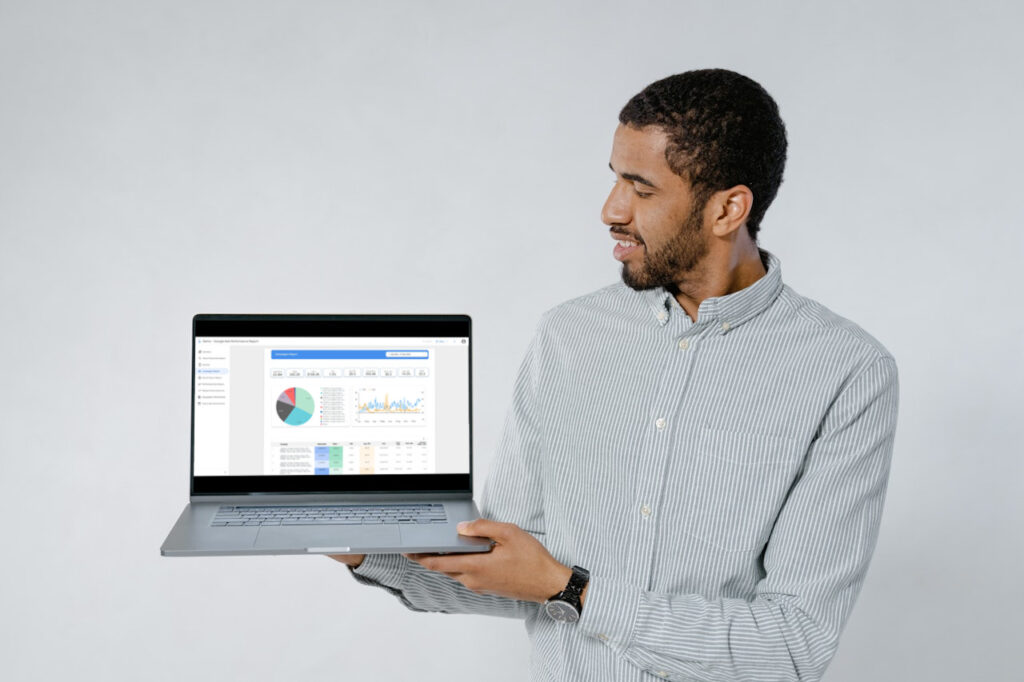
Unlock deeper insights and simplify your Google Ads reporting with features designed by us for performance specialists.
How Data-Driven Decisions Can Boost Business Performance
The ability to make data-driven decisions is a game-changer for e-commerce businesses. Moving beyond guesswork and intuition, data-driven strategies enable more precise targeting, efficient resource allocation, and improved customer satisfaction. Here’s how leveraging e-commerce tracking data can boost business performance:
Informed Decision Making
Access to accurate and comprehensive data allows businesses to make informed decisions. Whether it’s launching a new product, adjusting prices, or changing marketing strategies, data provides the evidence needed to justify decisions and predict outcomes.
Resource Optimization
Allocate resources more effectively by understanding which areas of your business deliver the highest return on investment. Focus efforts on high-performing products, marketing channels, and customer segments.
Enhanced Customer Satisfaction
Tailor your offerings and marketing messages to meet customer needs and preferences. Provide a personalized shopping experience that resonates with your audience, leading to higher satisfaction and loyalty.
Competitive Advantage
Stay ahead of the competition by continuously monitoring and analyzing market trends, customer behavior, and competitor activities. Use these insights to adapt and innovate, ensuring your business remains relevant and competitive.
How to Set Up GA4 Ecommerce Tracking
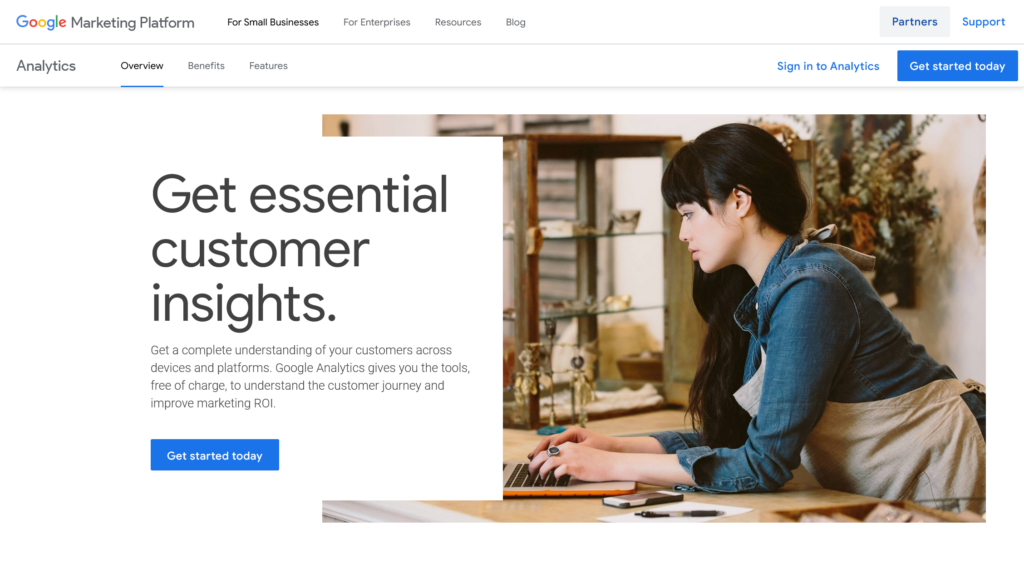
Before starting, existing users of Universal Analytics should be aware of how to upgrade to Google Analytics 4 (GA4). If you’re new to Google Analytics, setting up a GA4 property is your first priority. Here are the steps to set up an e-commerce property on GA4:
Step 1: Log in to Your Google Analytics Account
Visit Google Analytics and sign in with your Google account. Navigate to the admin settings page after logging in.
Step 2: Create a New Property
In the “Property” column, click “Create Property” to begin setting up your e-commerce website.
Step 3: Enter Property Details
Specify your property’s name, time zone, and currency. These settings can be changed later if needed. Once completed, click “Next.”
Step 4: Enter Business Details and Objectives
On the “Business details” page, select your industry category and company size. Then, on the “Business objectives” page, choose the goals you want to achieve with your GA4 data.
Be sure to select “Drive online sales” since you are operating an e-commerce business. When finished, click “Create” to configure your data collection.
Step 5: Select the Data Stream Type
Choose the type of property from which you want to collect data. For a website-based online store, select “Web.” For a mobile app, choose either “Android app” or “iOS app.” Enter your e-commerce website’s URL and set a name for your data stream.
Leave the “Enhanced measurement” feature as is or customize it to automatically collect the metrics you need. Click “Create stream” to finalize the Stream setup and start tracking your e-commerce website.
Step 6: Add the Google Tag to Your Website
The final step involves adding your Google tag to your e-commerce website, which can be done manually via Google Tag Manager. This process is simplified if you use platforms like:
- BigCommerce
- Shopify
- WooCommerce
- WordPress
- Squarespace
- Wix
- One.com
- GoDaddy
- Blogger
- Drupal
- Duda
- Typo3
- HubSpot
Click “View tag instructions” in your data stream details. On the following page, enter your website’s URL and click “Scan” to let GA4 detect the appropriate platform. For example, if you use WordPress, GA4 will show you a list of plugins that can help you install your Google tag quickly. If you select the WooCommerce plugin, you will receive specific, step-by-step instructions to configure your data stream efficiently.
By following these steps, you’ll set up GA4 ecommerce tracking on website, allowing you to gather valuable data on customer interactions and sales performance.
Configuring the GA4 Property for E-commerce Tracking
Follow these steps to configure the GA4 Property for e-commerce tracking.
Step 1: Enable Enhanced Measurement
- Go to your “Data Stream” settings.
- Enable “Enhanced Measurement” to automatically track interactions like page views, scrolls, outbound clicks, site search, video engagement, and file downloads.
Step 2: Enable Ecommerce Settings
- In the Admin panel, navigate to the Property column and click on “Ecommerce Settings.”
- Toggle the switch to enable e-commerce reporting.
- Enable “Enhanced E-commerce Reporting” for more detailed tracking.
Understanding Enhanced E-commerce Tracking Features in GA4
Enhanced E-commerce tracking in Google Analytics 4 (GA4) offers a comprehensive suite of features designed to provide deep insights into customer behavior and the performance of your online store. Unlike standard e-commerce tracking, which primarily focuses on basic transactional data, enhanced e-commerce tracking captures a more detailed view of the user journey, from product impressions to final purchase.
Key Features of Enhanced GA4 ecommerce tracking
- Product Impressions: Enhanced e-commerce tracking allows you to monitor how often products are viewed on your website across various pages, such as category pages, search results, and product detail pages. This feature provides valuable insights into which products attract the most attention from users.
- Product Clicks: You can track which products users click on, indicating their level of interest and engagement. By analyzing product click data, you can identify popular products and optimize your website to promote them more effectively.
- Add-to-Cart Events: Monitoring add-to-cart events allows you to measure user intent and identify products that are frequently added to shopping carts. This data can help you understand user preferences and inform merchandising and marketing strategies.
- Remove from Cart Events: Enhanced e-commerce tracking also captures when users remove items from their shopping carts. Tracking remove-from-cart events can reveal potential friction points in the checkout process, such as unexpected costs or usability issues.
- Checkout Process: You can track each step of the checkout process, from initiation to completion, to identify any obstacles that may be preventing users from completing their purchases. Analyzing checkout behavior can help you streamline the checkout experience and reduce cart abandonment rates.
- Transactions: Enhanced e-commerce tracking provides detailed information about completed transactions, including transaction IDs, revenue, tax, shipping costs, and the products purchased. This data allows you to measure the effectiveness of your marketing efforts and identify high-performing products.
- Refunds: Tracking refund events enables you to monitor the performance of your return and refund processes. By analyzing refund data, you can identify trends and patterns that may indicate issues with product quality, fulfillment, or customer satisfaction.
Setting Up Enhanced GA4 ecommerce tracking for Detailed Insights
Implementing enhanced GA4 ecommerce tracking involves several key steps, from configuring your GA4 property to setting up e-commerce events and integrating with your e-commerce platform. Here’s a detailed walkthrough to help you get started:
Step 1: Configure Your GA4 Property
- Log in to Google Analytics: Access your Google Analytics account and navigate to the admin settings page.
- Create or Select Your Property: If you haven’t already, create a new GA4 property or select an existing one.
- Enable Enhanced Measurement: Ensure that enhanced measurement is enabled in your data stream settings to automatically track key interactions like page views, scrolls, and site searches.
Step 2: Enable Enhanced GA4 ecommerce tracking Settings
- Navigate to Ecommerce Settings: In the Admin panel, go to the Property column and click on ecommerce settings.
- Enable E-commerce Reporting: Toggle the switch to enable e-commerce reporting for your property.
- Enable Enhanced E-commerce Reporting: Turn on enhanced e-commerce reporting to collect more detailed data about user interactions and transactions.
Step 3: Set Up Ecommerce Events
Enhanced e-commerce tracking relies on specific events to capture detailed data about user interactions with your online store. These events can be implemented using Google Tag Manager (GTM) or by modifying your website’s code directly.
- Define E-commerce Events: Identify the e-commerce events you want to track, such as product impressions, add to cart, checkout, and purchase.
- Implement Event Tracking: Use GTM or modify your website’s code to track these events accurately. Ensure that each event includes the necessary parameters to capture detailed information, such as product IDs, quantities, and transaction values.
Step 4: Integrate with Your E-commerce Platform
If you’re using a popular e-commerce platform like Shopify, WooCommerce, or Magento, there are often plugins or built-in features that simplify the integration process.
- Install GA4 Plugin: Install the GA4 plugin for your e-commerce platform to automatically set up enhanced e-commerce tracking.
- Configure Plugin Settings: Follow the plugin’s instructions to connect your GA4 property and enable enhanced e-commerce tracking. Ensure that all necessary events are tracked correctly and that the data is being sent to your GA4 property.
Step 5: Validate Your Implementation
Once you’ve set up enhanced e-commerce tracking, it’s essential to validate that your data is being collected accurately.
- Use DebugView in GA4: Use GA4’s DebugView feature to monitor real-time data and verify that events are firing correctly. Perform various actions on your website, such as viewing products and completing purchases, to ensure that all relevant events are being tracked.
- Review E-commerce Reports: Navigate to the e-commerce reports in GA4 to review the data being collected. Look for metrics such as product performance, conversion rates, and revenue to ensure that your enhanced e-commerce tracking is providing valuable insights into your online store’s performance.
Setting Up Enhanced Ecommerce Events
GA4 allows you to track a wide range of e-commerce events You can define and configure e-commerce events by using these key events to set up:
- Product Impressions: Use the `view_item_list` event to track product impressions on a list or category page.
- Product Clicks: Implement the `select_item` event to track when a user clicks on a product.
- Checkout Process: Track the steps in the checkout process using the `begin_checkout, “add_shipping_info,` and `add_payment_info` events.
Mapping Events to User Interactions for Comprehensive Tracking
Mapping events to specific user interactions on your website ensures comprehensive tracking. For example:
- view_item: Triggered when a product page is loaded.
- add_to_cart: Triggered when the “Add to Cart” button is clicked.
- remove_from_cart: Triggered when a product is removed from the cart.
- begin_checkout: Triggered when the checkout process is initiated.
- purchase: Triggered when a transaction is completed.
- refund: Triggered when a refund is processed.
How to Create Custom GA4 eCommerce Tracking Events Based on Unique Business Goals
GA4 allows for the creation of custom events to track unique interactions that are not covered by default events. To create custom events:
Step 1: Identify Unique Interactions
Determine the specific interactions you want to track, such as newsletter sign-ups or custom product configurations.
Step 2: Create Custom Events in GA4:
- Navigate to the ”Events” section in GA4.
- Click on “Create Event” and define the event name and parameters.
Step 3: Implement Custom Events on Your Website
Use the GA4 event tag in Google Tag Manager (GTM) or directly in your site’s code to track these custom interactions.
How to Track Specific User Actions Beyond Default Ecommerce Events
To track actions like video views or specific button clicks, create custom events using Google Tag Manager (GTM) or directly in your site’s JavaScript.
Using Google Tag Manager (GTM)
- Log in to GTM and Access your account.
- Select “Tags” > “New” > “Tag Configuration” > “GA4 Event.”
- Name your event (e.g., “video_view” or “button_click”).
- Add parameters to capture detailed data.
- Choose the trigger type matching the action (e.g., Click – All Elements).
- Configure trigger conditions (e.g., CSS selector for the button).
- Save and publish your changes.
Using JavaScript
Step 1: Include GA4 Script
Ensure the GA4 base script is on your site.
<script async src=”https://www.googletagmanager.com/gtag/js?id=YOUR_MEASUREMENT_ID”></script>
<script>
window.dataLayer = window.dataLayer || [];
function gtag(){dataLayer.push(arguments);}
gtag(‘js’, new Date());
gtag(‘config’, ‘YOUR_MEASUREMENT_ID’);
</script>
Step 2: Create Custom Event on JavaScript
// Example: Tracking a video view
document.getElementById(‘video’).addEventListener(‘play’, function() {
gtag(‘event’, ‘video_view’, {
‘event_category’: ‘Videos’,
‘event_label’: ‘Homepage Video’,
‘value’: ‘video_id_12345’
});
});
// Example: Tracking a button click
document.getElementById(‘addToCartButton’).addEventListener(‘click’, function() {
gtag(‘event’, ‘add_to_cart’, {
‘event_category’: ‘Ecommerce’,
‘event_label’: ‘Add to Cart Button’,
‘value’: ‘product_id_67890’
});
});
Step 3: Embed Code
Place this code where the action occurs (e.g., in the button click handler).
Ensure you replace `’YOUR_MEASUREMENT_ID’` with your actual GA4 measurement ID and update the event parameters (`event_category`, `event_label`, `value`) as needed.
Integrating E-commerce Platforms
GA4 can be seamlessly integrated with popular e-commerce platforms like Shopify, WooCommerce, and Magento, enabling automatic data collection and simplifying the tracking process.
1. Shopify:
- Install the GA4 tracking code in your Shopify store settings.
- Use Shopify’s native GA4 integration or a third-party app to enable enhanced e-commerce tracking.
2. WooCommerce:
- Install the WooCommerce Google Analytics Integration plugin.
- Configure the plugin settings to enable GA4 tracking and enhanced e-commerce features.
3. Magento:
- Use a GA4 extension for Magento to integrate the tracking code and configure e-commerce tracking settings.
Step-by-Step Guide to Testing GA4 eCommerce Tracking Implementation
Use DebugView
In GA4, navigate to the **DebugView** to monitor real-time data and ensure events are firing correctly.
Test Key Events
Perform actions such as product views, add-to-cart, and purchases on your site to verify that the corresponding events are tracked.
Check Data Accuracy
Compare the data in GA4 with actual transactions to ensure accuracy.
Ensuring Accurate Data Collection Before Drawing Insights
Accurate data collection is crucial for reliable insights. Here’s how to ensure it:
Thoroughly Test Implemented Events
- Continuously test all implemented events and tracking configurations.
- Perform tests across different browsers and devices to ensure consistent tracking.
Use GA4’s Built-in Tools
- Leverage DebugView and Event Reports within GA4 to validate data.
- Regularly check these tools to monitor the health of your tracking setup.
Adjust Configurations as Needed
- If discrepancies are found, revisit your GTM setup or JavaScript implementation.
- Make necessary adjustments to ensure all events are captured correctly.
Conclusion
GA4 ecommerce tracking is essential for understanding and optimizing online sales and user behavior. By setting it up and utilizing the data, businesses can make informed decisions that drive growth and improve customer satisfaction.
Implementing GA4 provides insights that can transform your online business. By comprehending customer behavior and optimizing the shopping experience, you can increase sales, enhance customer loyalty, and achieve long-term success.
Setting up GA4 ecommerce tracking is crucial for any online business aiming to thrive in a competitive market.
By following this comprehensive guide, you’ll be well-equipped to leverage GA4’s powerful capabilities, gain deeper insights into your customers, and drive your business forward with data-driven decisions.
If you’re still looking for an alternate, read our comparison of Mixpanel and Amplitude


